如何优雅的桌面远程Ubuntu
作为Ubuntu系统来讲,一般ssh + sftp对于大部分需求都可以满足,但例如想查看一批图片,亦或是想在Ubuntu系统上用IDE调试代码,那我们就会需要用到远程桌面这个功能。
有两种解决方案:
- Xfce + TightVNC
- Ubuntu自带屏幕分享
先来说说第一种方案的缺点,开启UbuntuXfce + TightVNC之后,自身的桌面服务无法启动,(一般来说,windows的远程桌面,被远程的机器也是无法操控桌面的。)所以这种方案适用于远程机器不使用桌面服务的场景。具体操作如下:
安装Xfce及TightVNC
sudo apt update
sudo apt install xfce4 xfce4-goodies
sudo apt install tightvncserver启动vncserver并进行配置:
vncserver
Password:
Verify:
Would you like to enter a view-only password (y/n)? n
xauth: file /home/yourname/.Xauthority does not exist
New 'X' desktop is your_hostname:1将刚才启动的vncserver终止,修改配置文件
vncserver -kill :1
mv ~/.vnc/xstartup ~/.vnc/xstartup.bak
vim ~/.vnc/xstartup修改xstartup
#!/bin/bash
xrdb $HOME/.Xresources
startxfce4 &推出并保存,设置xstartup权限
sudo chmod +x ~/.vnc/xstartup再次启动vncserver,可以配置对应屏幕分辨率:
vncserver -geometry 1920x1080启动成功将输出:
New 'X' desktop is your_hostname:1
Starting applications specified in /home/yourname/.vnc/xstartup
Log file is /home/yourname/.vnc/your_hostname:1.log此时,重启Ubuntu系统,在另一台机器上下载VNC客户端进行连接:
ip输入:1.2.3.4:1
其他配置默认。
对于第二种方案,自由度更大,笔者也更推荐。配置如下:
sudo apt-get install dconf-editor开启Ubunut系统自带屏幕分享权限:

在应用程序列表找到dconf:
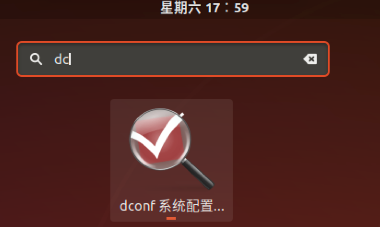
通过dconf去掉系统默认的“requlre-encryption”(路径:org > gnome > desktop > remote-access)

到此配置完成。下面进行连接,注意端口号5900:

参考:
编辑于 2020-04-06 16:54

